Step by step instruction on how to install the latest version of Microsoft Dynamics CRM 2016 on-premise.
1. Click on the first option to trigger the server installation process.
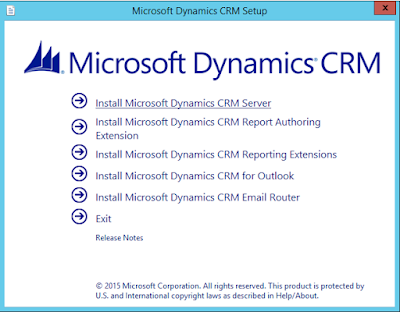
2. You can optionally check for updated installation components and then click next.
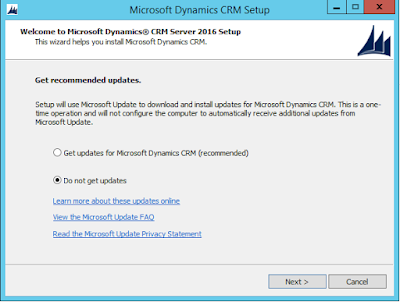
3. Enter your CRM License Key and click Next
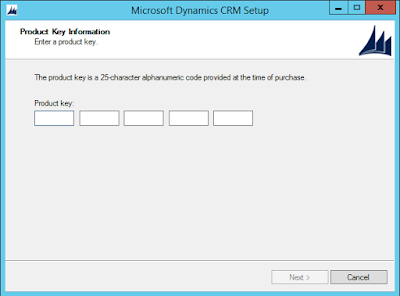
4. You can change the installation directory, however I tend to leave this as the default.
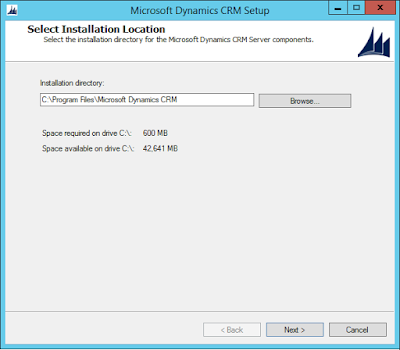
5. Check which roles you want installed, as I am building a single VM I have selected both front end, back end and deployment services.
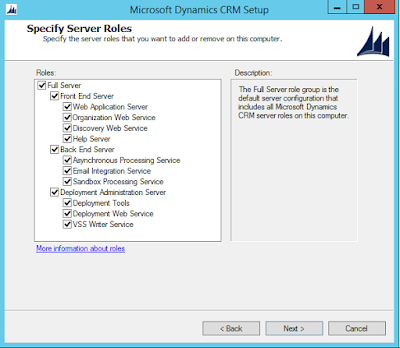
6. Ensure you have the first option selected and then specify the SQL Server you want to use for this installation. The required version of SQL is 2014 or above.
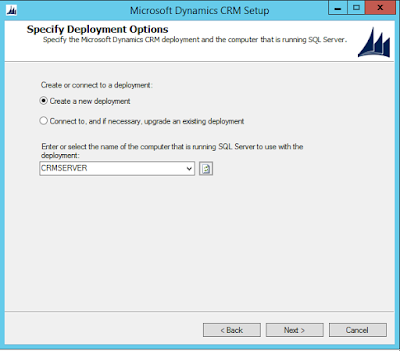
7. Browse and select the OU you want this system to reside and click next.
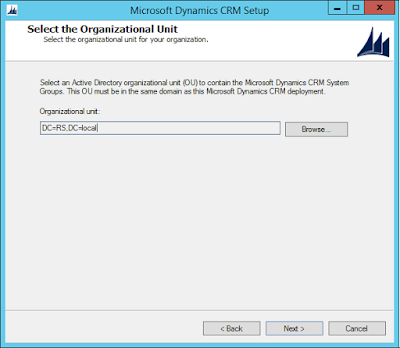
8. Set the service account details for each of the services, these will vary depending on which roles you selected in the previous roles selection dialog. You will also note that these are the same services from CRM 2013 and CRM 2015.

9. Specify your Organisation details and click continue.
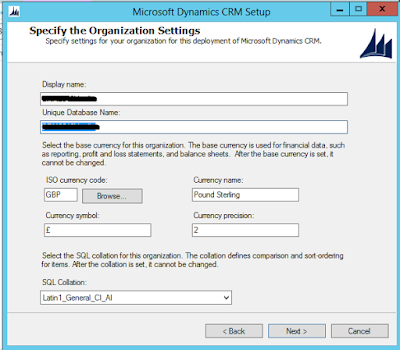
10. After clicking next, the installation wizard will perform some checks. In most cases if you have not set the correct permissions for the service accounts, you will see something similar to the screen shot below.
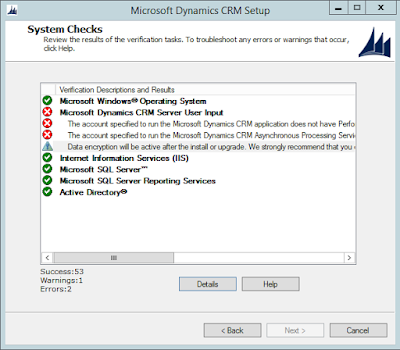
It is just stating that the Application and Async service accounts need access to the performance log. To rectify this, just add the accounts to the "Performance Log Users" security group.
11. Then click the back button and then the next button to re-perform the checks. You should now see that the errors have gone. Click Next to continue.
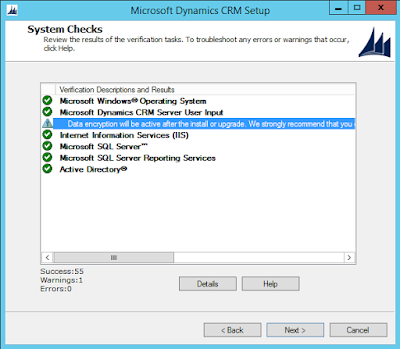
12. Click Next on this screen, it is just to confirm that several services will be restarted.
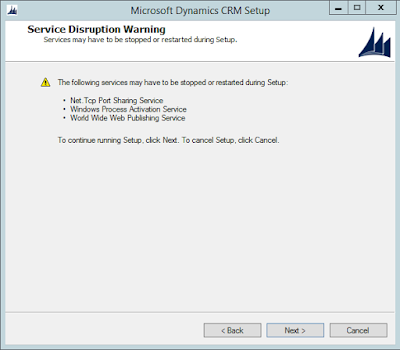
13. Verify that you are happy with your selections and click next to perform the installation.
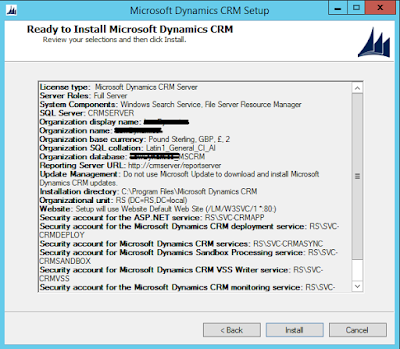
Note that you will need to install the reporting extensions, authoring tools and email router independently from the server install.
1. Click on the first option to trigger the server installation process.
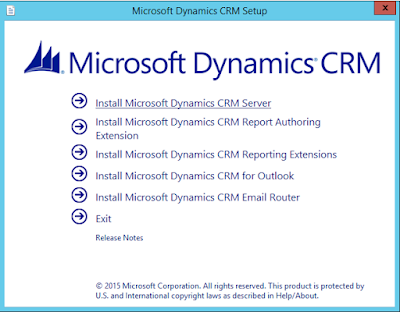
2. You can optionally check for updated installation components and then click next.
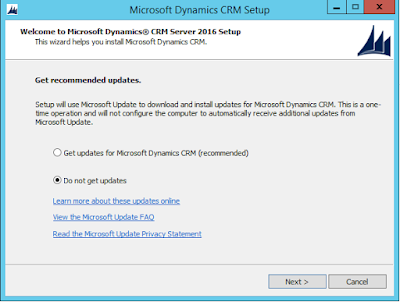
3. Enter your CRM License Key and click Next
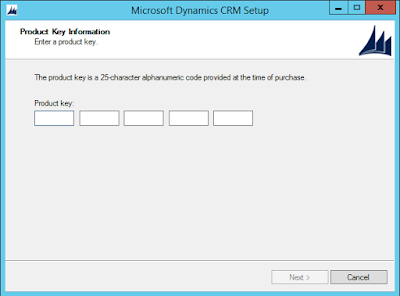
4. You can change the installation directory, however I tend to leave this as the default.
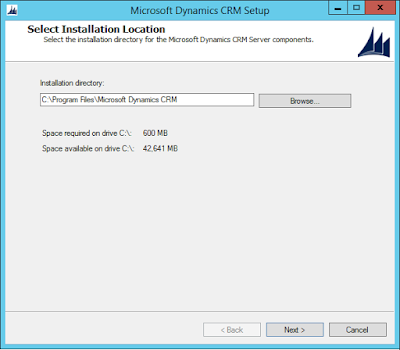
5. Check which roles you want installed, as I am building a single VM I have selected both front end, back end and deployment services.
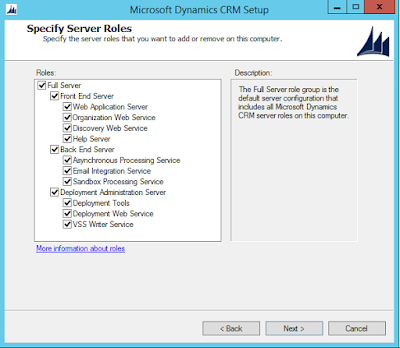
6. Ensure you have the first option selected and then specify the SQL Server you want to use for this installation. The required version of SQL is 2014 or above.
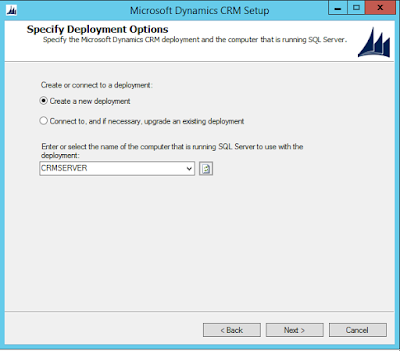
7. Browse and select the OU you want this system to reside and click next.
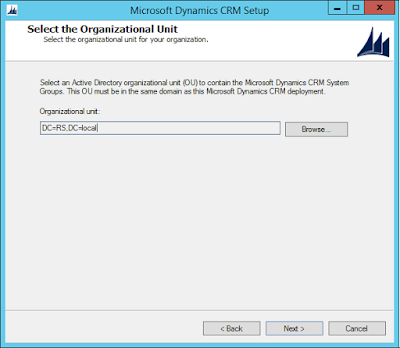
8. Set the service account details for each of the services, these will vary depending on which roles you selected in the previous roles selection dialog. You will also note that these are the same services from CRM 2013 and CRM 2015.

9. Specify your Organisation details and click continue.
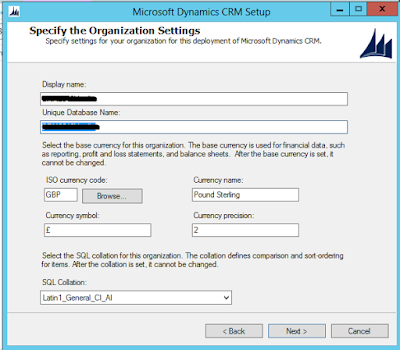
10. After clicking next, the installation wizard will perform some checks. In most cases if you have not set the correct permissions for the service accounts, you will see something similar to the screen shot below.
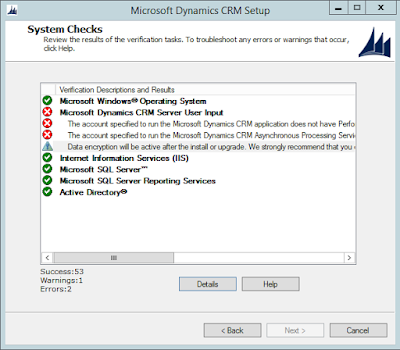
It is just stating that the Application and Async service accounts need access to the performance log. To rectify this, just add the accounts to the "Performance Log Users" security group.
11. Then click the back button and then the next button to re-perform the checks. You should now see that the errors have gone. Click Next to continue.
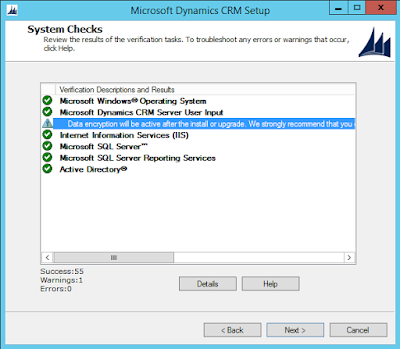
12. Click Next on this screen, it is just to confirm that several services will be restarted.
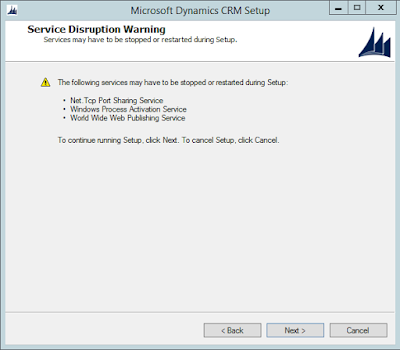
13. Verify that you are happy with your selections and click next to perform the installation.
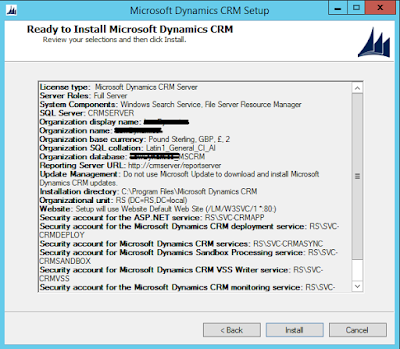
Note that you will need to install the reporting extensions, authoring tools and email router independently from the server install.


